Gamelan sounds in GarageBand on iPad
This posting shows how I was able to get the sounds of the pelog half of the Spirit of Hope gamelan here in Glasgow to work in GarageBand on an iPad.
First install an app called 'SoundFonts' from the App Store: it's £4.99.
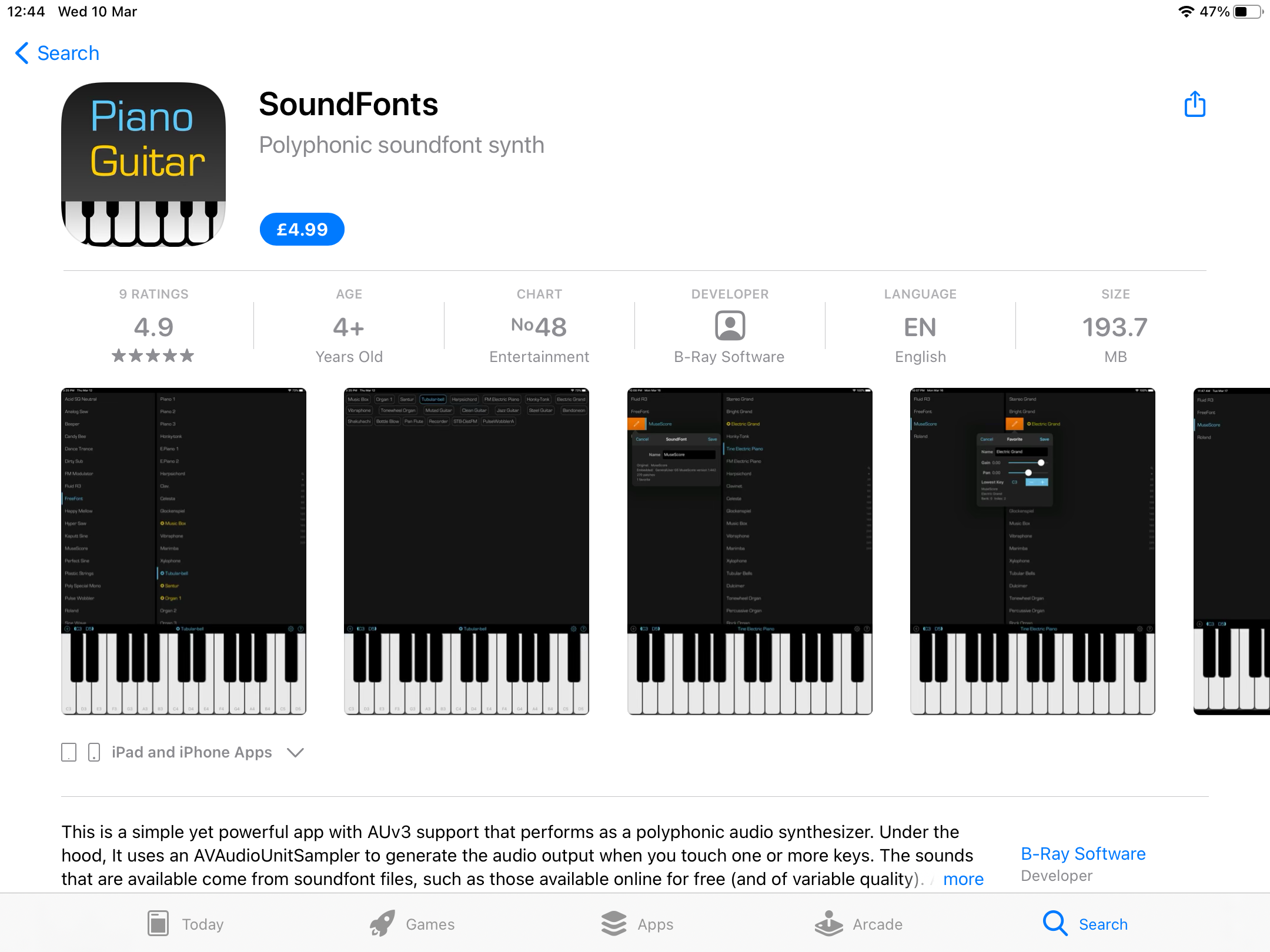
Go to this link https://archive.org/download/sohgamelanbalunganpelog, and download the file called SoH Gamelan balungan pelog.sf2
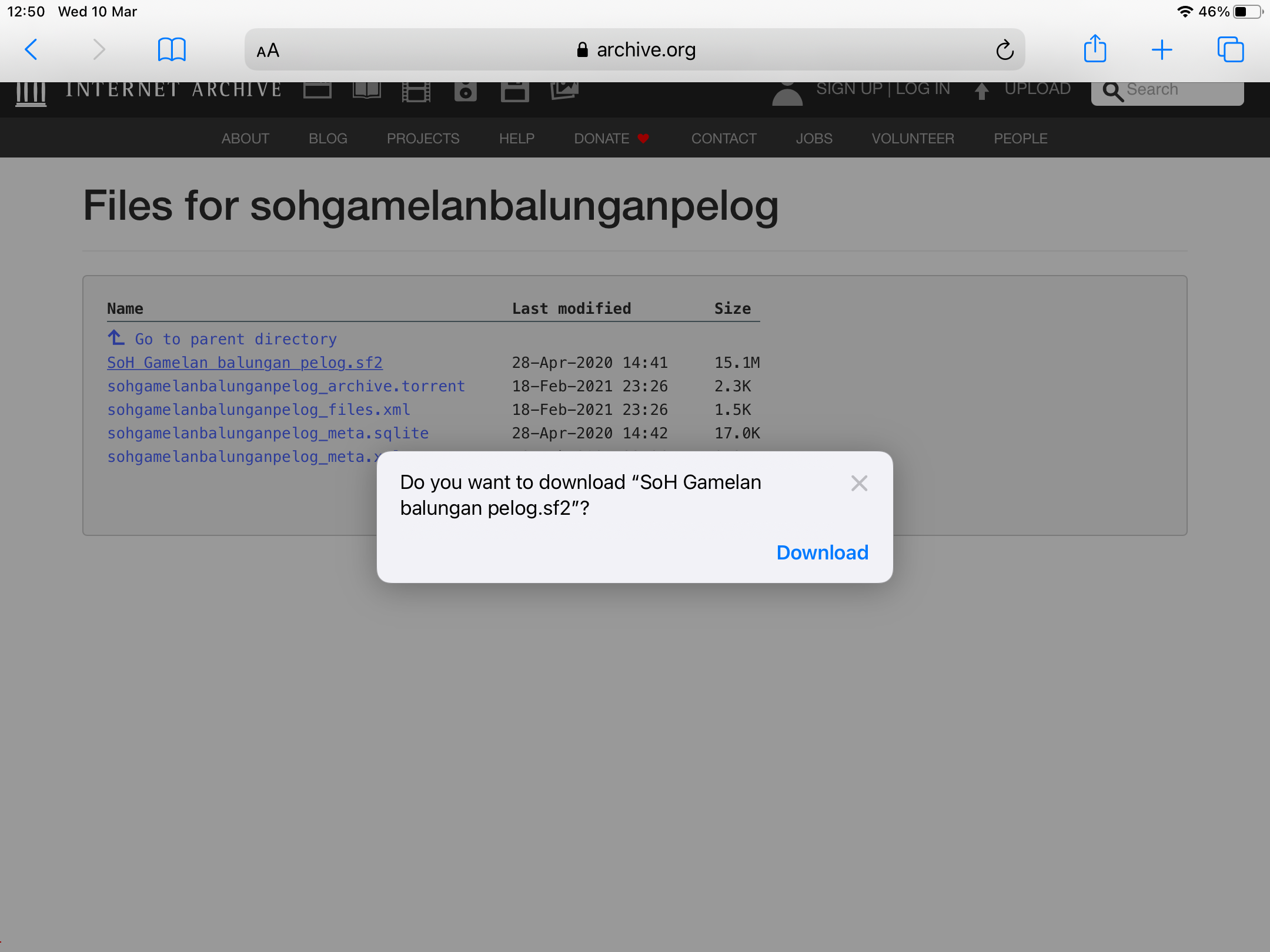
The file should end up saved in the Downloads folder in iCloud Drive.
Open the SoundFonts app and click the + button.
This took me straight to the correct file in iCloud Drive: you might have to browse to find it though. Select the file to import it to the SoundFonts app.
Once you select the sound called 'balungan_pelog' you should be able to play it. You might need to change octave to get all of the sounds, there should be slenthem, demung, saron and peking.
Repeat the process above to download the other soundfont, that includes gongs, kenongs, kethuk and drums. Here is the link https://archive.org/download/so-h-gamelan-gongs-drums-etc-pelog
To use the sounds in GarageBand, you need to find – I don't know what it is called, this track browser thing! – and select the 'External' pane.
Select the SoundFonts icon
And you can now play and record tracks using the gamelan samples in GarageBand!
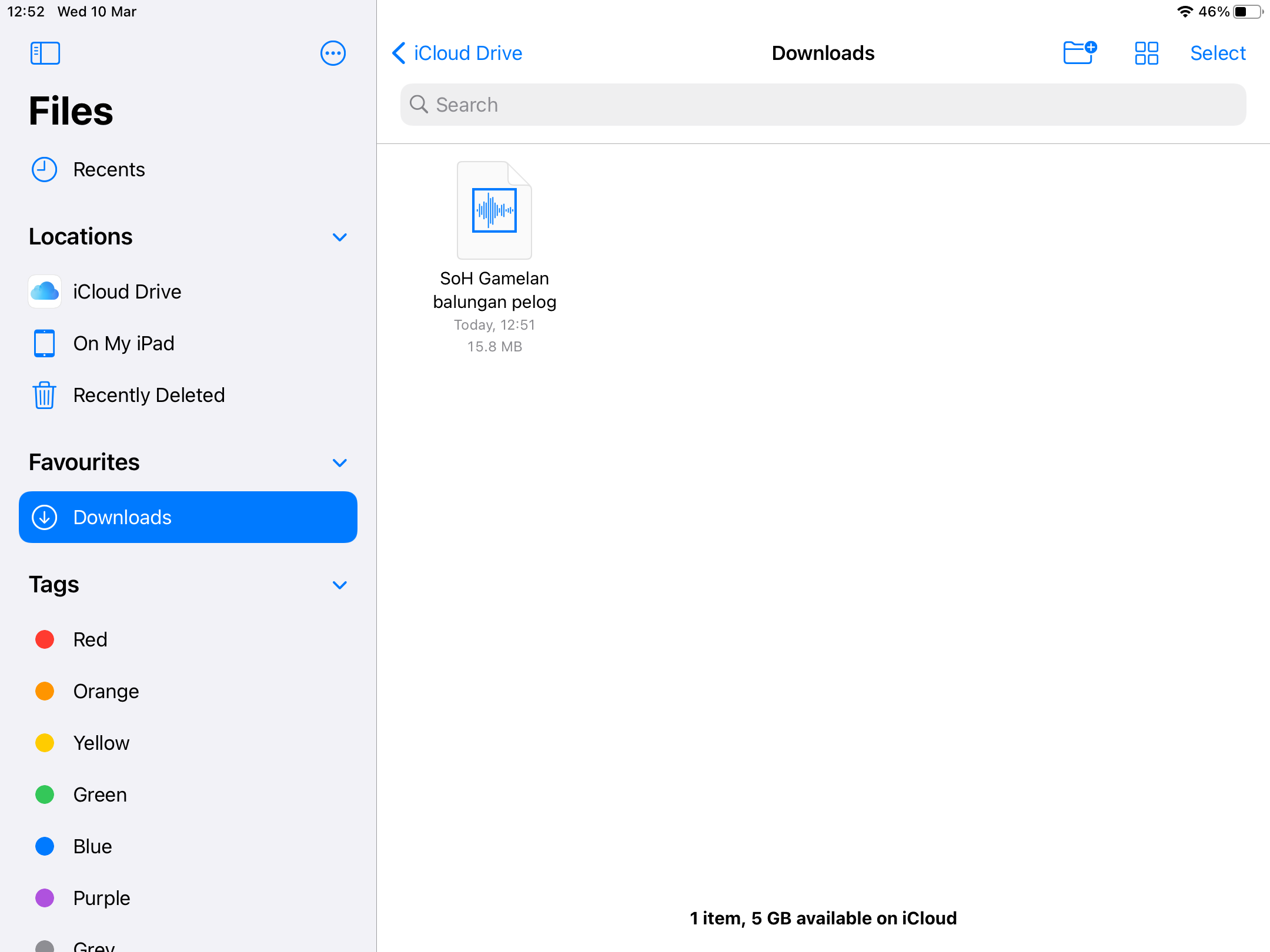
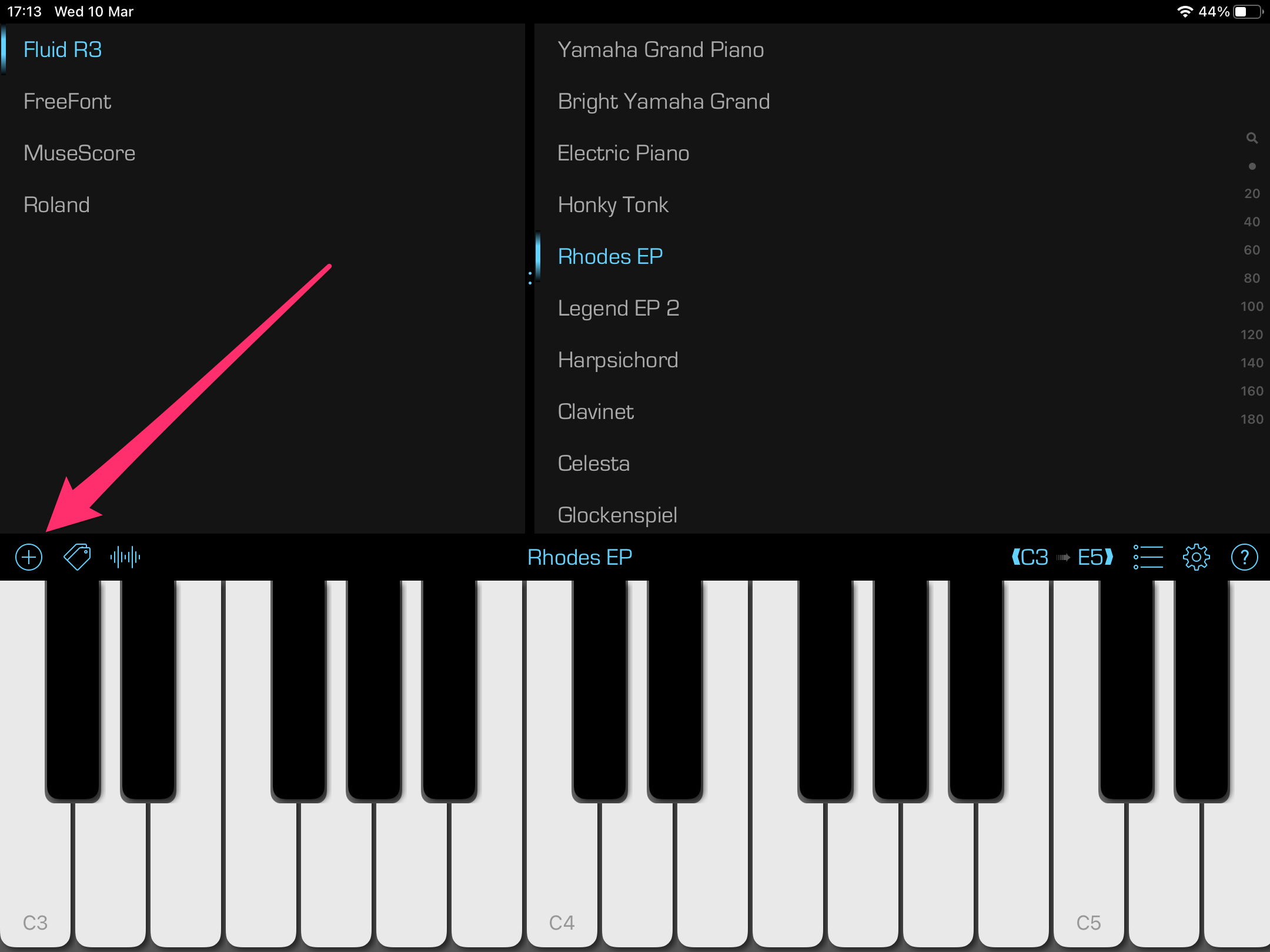
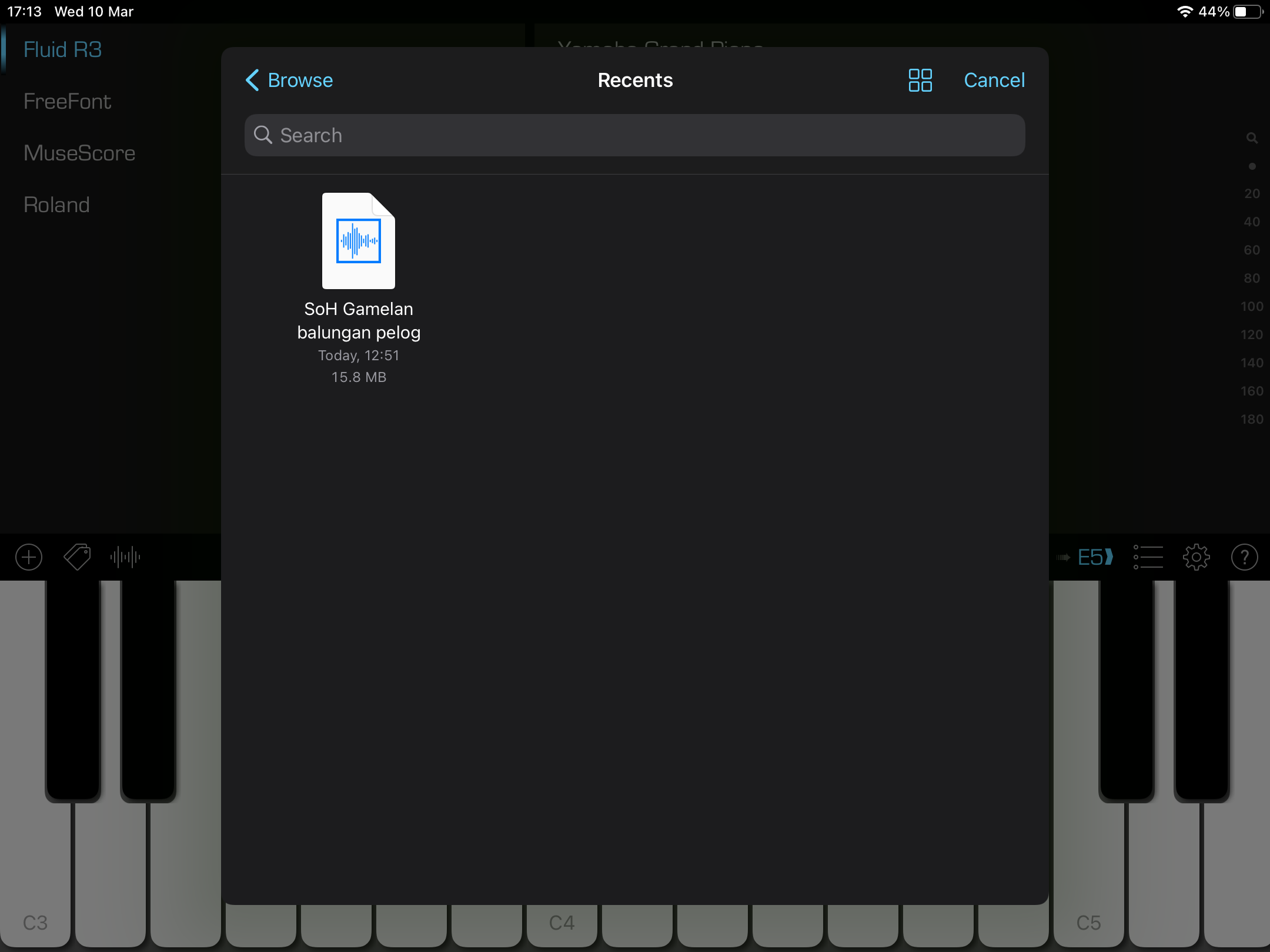
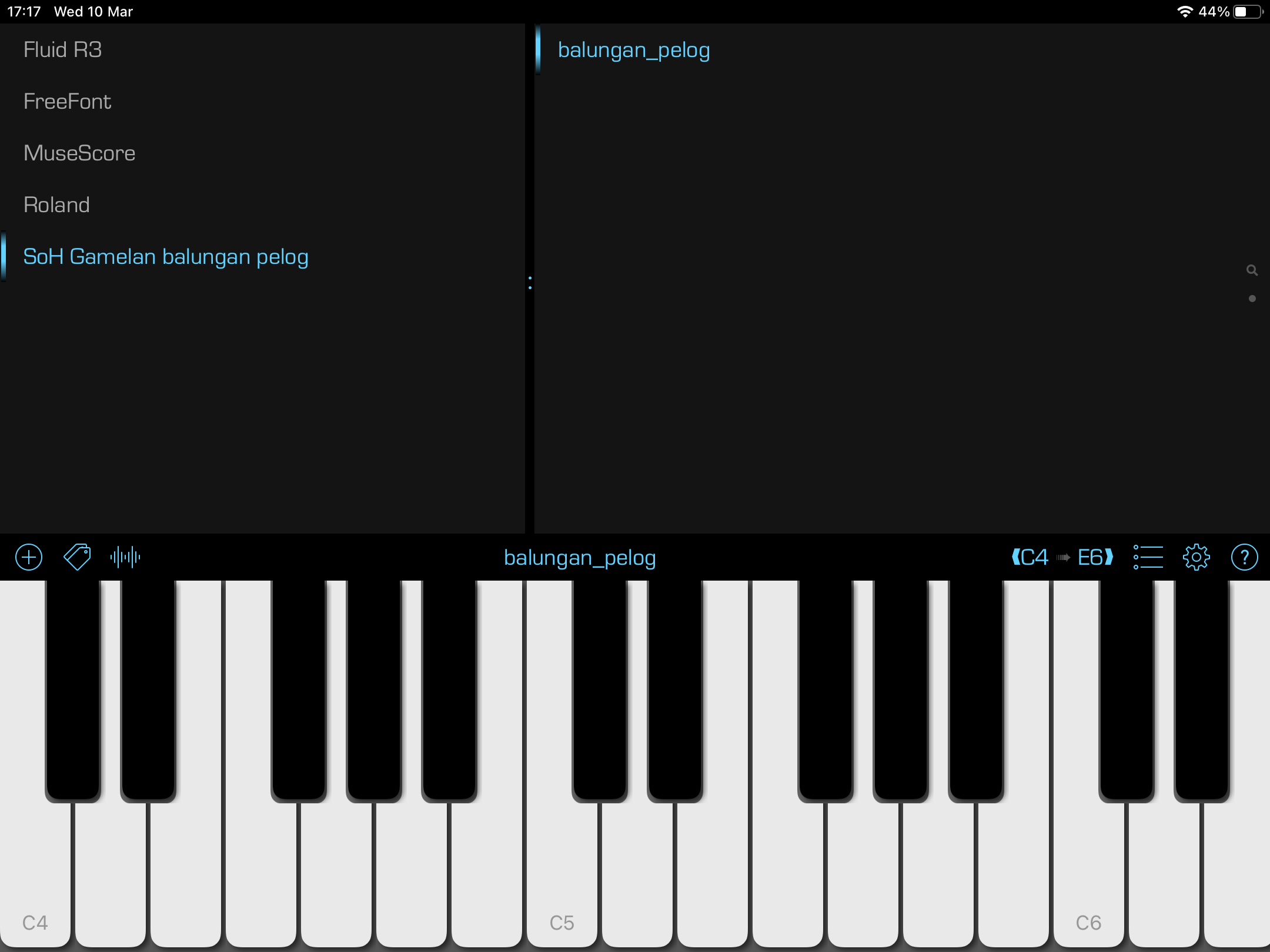

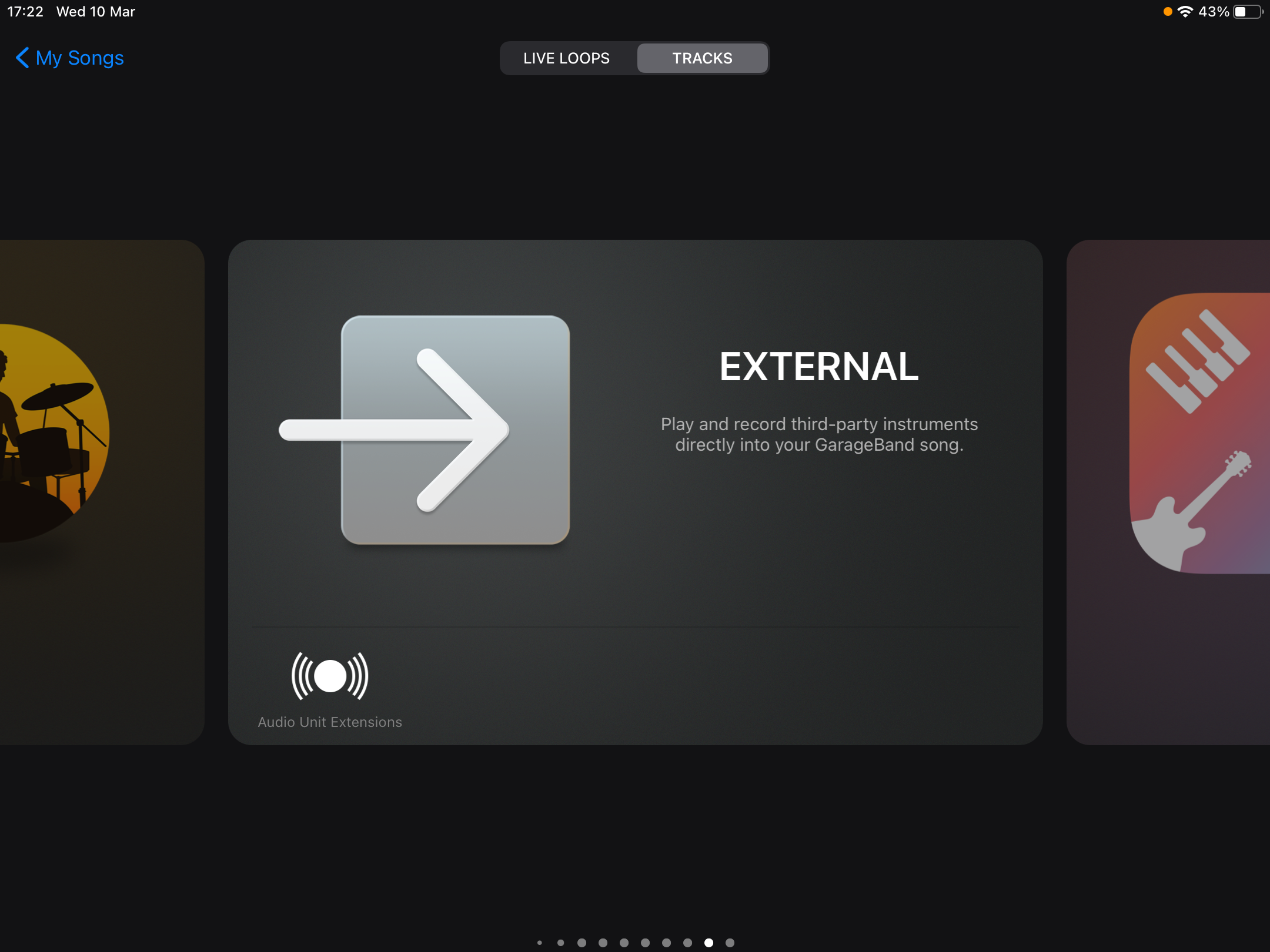
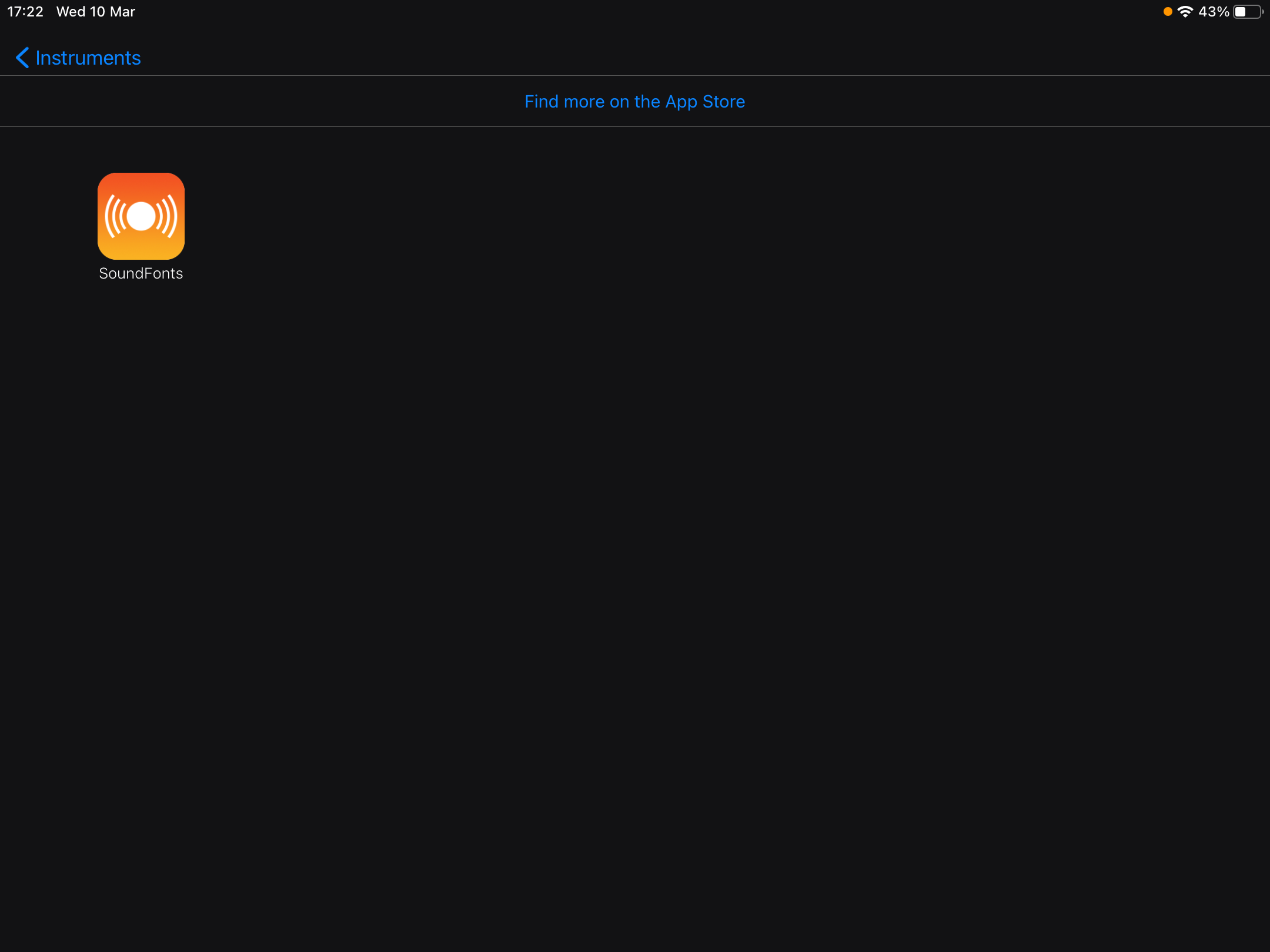
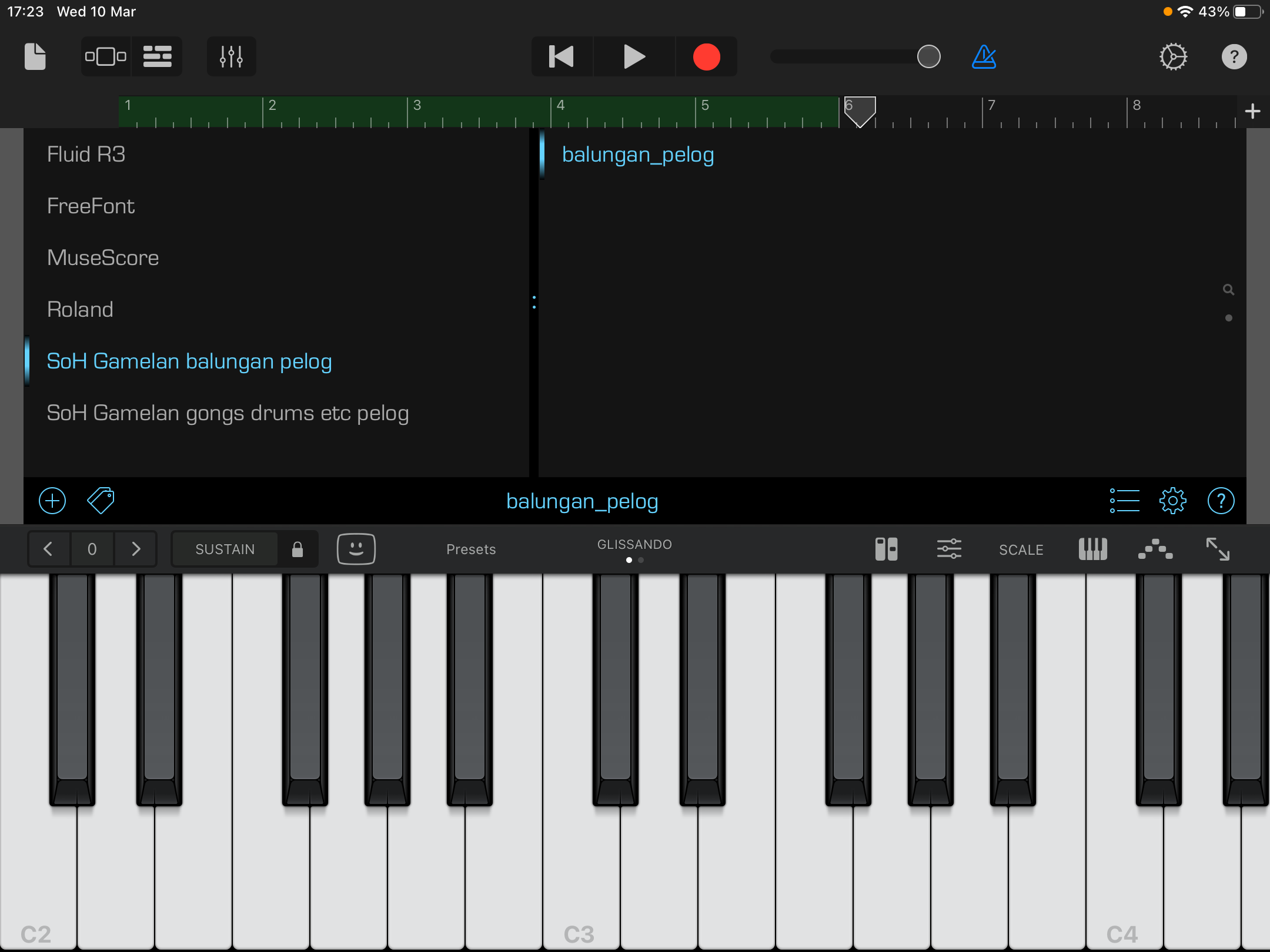
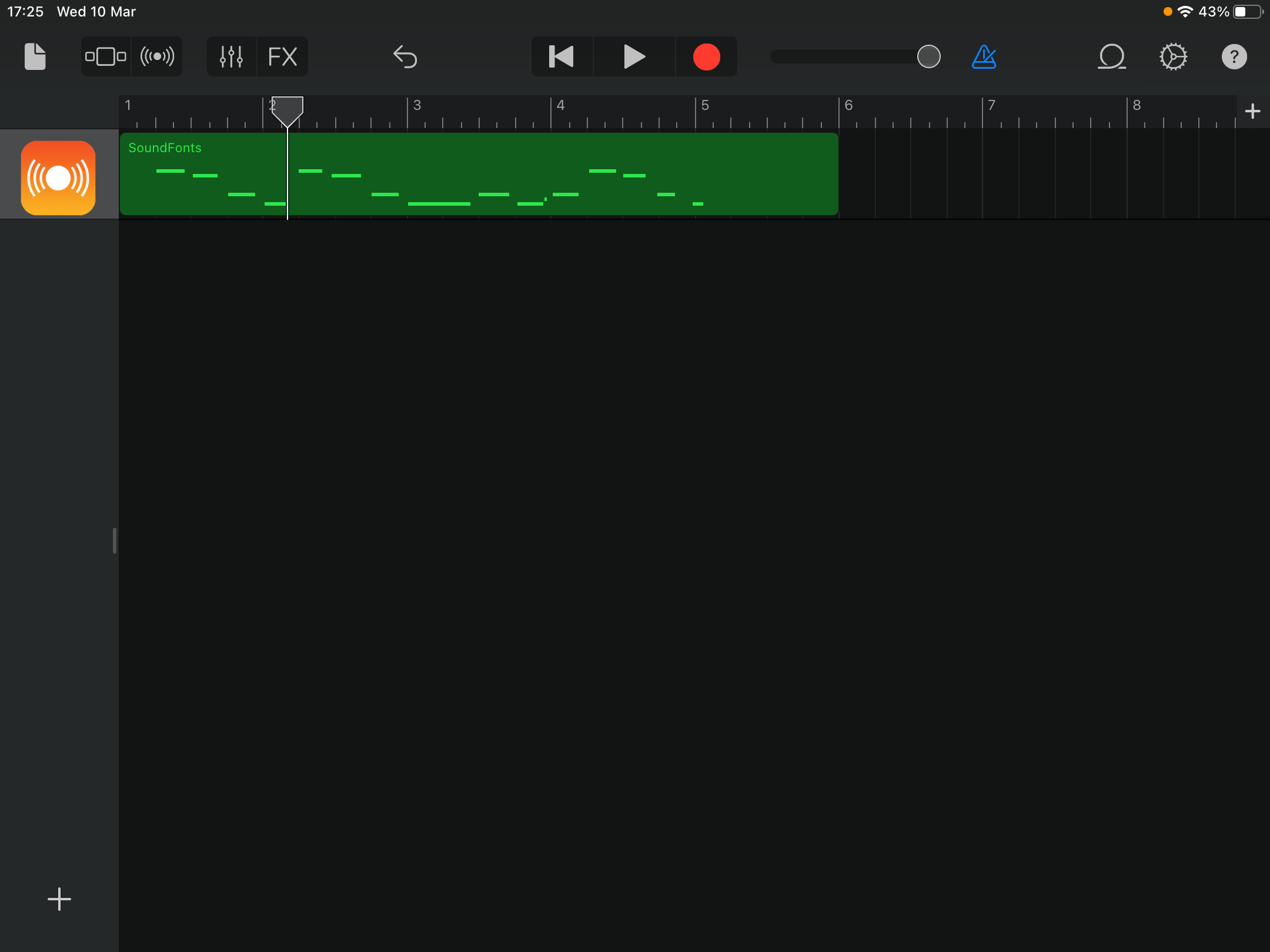
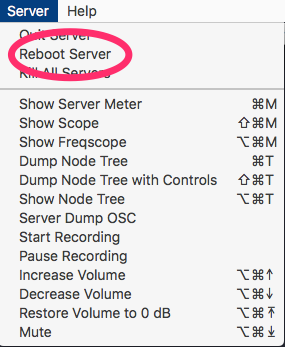
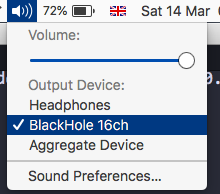 ]
]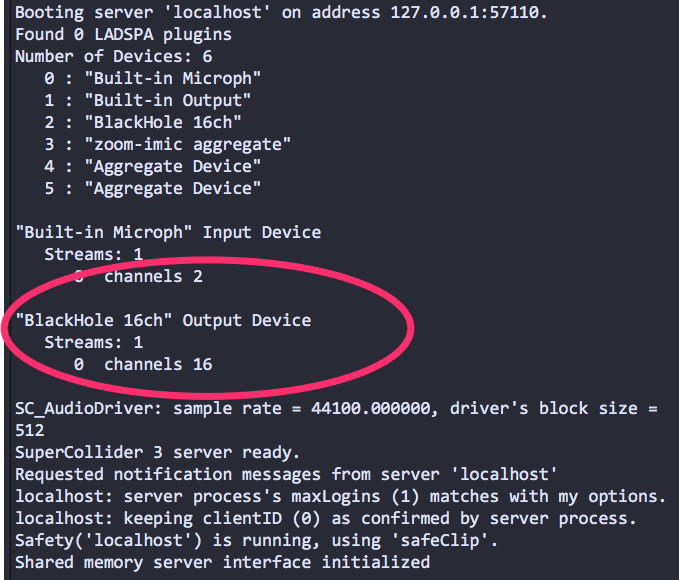
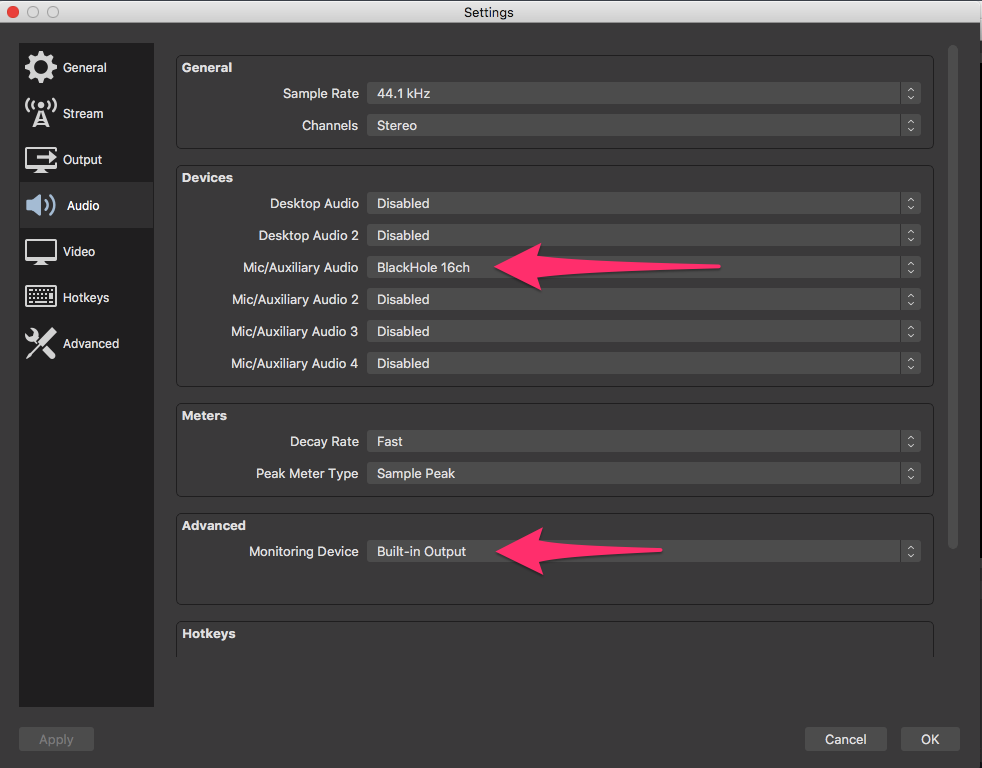
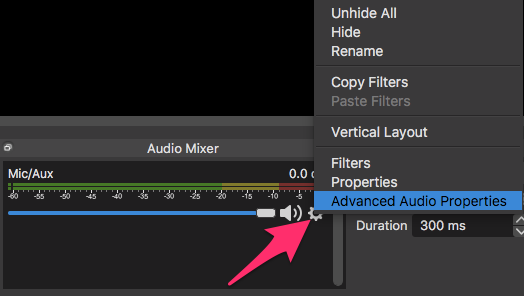


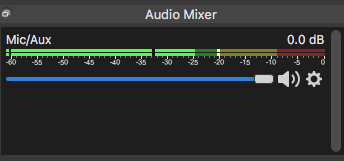 ]
]